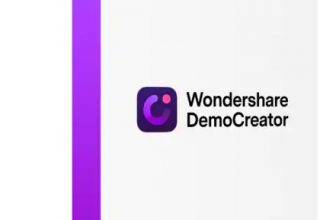Vimeo Create Review 2026 – A Powerful Video Marketing Application with Loads of Stunning Templates
Vimeo is a video hosting and sharing platform that specializes in the sharing of high-definition videos across a wide range of devices. With a business model that offers software as a service, Vimeo enables users to turn their ideas into immersive videos or presentations within minutes. The company offers various affordable subscription plans for businesses, enterprises, and content producers. Vimeo provides various tools for video creation, video editing, sharing, and broadcasting with an emphasis on curated content production.
Pros&Cons
Pros&Cons | Check All Positive and Negative Sides
Features table
Vimeo Create Features Table
| Transitions | |
| Motion Effects | Limited |
| Titles | |
| Chroma Key | Unverified |
| Timeline | |
| Split Scenes | |
| Trim Scenes | |
| Zoom | |
| 3D Editing | |
| Enhance Image Color | Limited |
| Drag & Drop Video Clips | |
| Analog Video Capture | |
| Video Stabilizer | |
| Trim Audio Files | |
| Mix Audio Tracks | |
| Youtube Upload | |
| Supported Video Export Format | Unavailable |
| Create DVD Discs | Unverified |
| Create Blu Ray Discs | Unverified |
| Supported Operating Systems | Windows 8 or higher and macOS 10.13 or higher |
| Website | https://vimeo.com/create |
Usage guide
Vimeo Create: How to Use Tutorial
Vimeo Create may just be the easiest video editing application on the internet that requires no installation to work. With a limited stack of editing features up its sleeve, Vimeo Create offers fast and easy video editing tools that require no technical skill to master. Simply access the free web-based tool from any supported browser on your computer to start editing videos in no time. You can also download and use Vimeo Create on your Android or iOS devices.
Choosing Templates
Once you have created a Vimeo Create account and logged in to your account, you can upload videos, record your screen, go live, or create a new video. In this short guide, I will explain how to choose templates and create videos without hassle. You can upload and edit your own video clips or choose from Vimeo Creates extensive collection of more than 2000 templates. Use the search bar to quickly find your favorite templates or browse the categories panel on the left side to select a template. Once you have picked a template suitable for your video, it’s time to create videos.
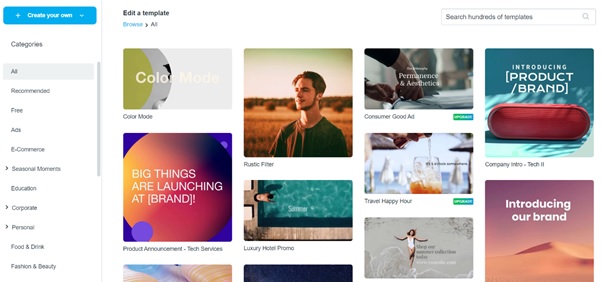
Creating Videos
Each template has a different number of scenes that you can access and edit from the timeline at the bottom of the editing window which opens after you select a template to customize. The top panel shows you the name of the template and lets you change the aspect ratio of the template, undo changes, redo changes, check video duration, preview your creation, and save changes. You can access the various features and tools from the left navigation panel. Click the “Media” tab to access Vimeo’s extensive collection of stock photos and videos arranged into various categories. You can also upload photos and videos from your device or access Google Photos.

Editing Videos
While Vimeo Create’s editing tools are limited, you can still adjust the text, media, graphics, audio, and color palette of your videos from the left panel. Use the “Text” tab to add and edit texts or titles to your videos. The “Graphics” tab lets you add various animated graphics to your videos and the “Palette” tab allows you to change the color palette of your selected video template. Add music tracks from Vimeo’s library of stock music or upload your music by clicking the “Music” tab. To add brands or logos, you will need to upgrade to at least the Standard plan starting from just $6.75 per month. Use the “Timeline” at the bottom of the editing window to fine tune the scenes of your video template and trim or split scenes, music tracks, or effects.
Saving and Sharing
Once you have finished creating a video with Vimeo Create, save your creation by clicking the “Save” button on the top right corner of the editing window. You may be prompted to upgrade to the Standard plan so that you can access premium features and advanced management options. After you save your video creation, you can upload it to social media platforms like YouTube and Vimeo or share it with your community. There is almost no learning curve as is well evident from the concise guide above. Anyone can use Vimeo Create to not only create but also edit professional-quality videos for various purposes. While advanced editing features may be limited, Vimeo Create offers just enough functionality to enable brands, advertisers, marketers, and content creators to create engaging videos for their audiences. If you require further assistance with Vimeo Create, please refer to helpful guides on the company’s website.
Features overview
Vimeo Create Features Overview
Templates
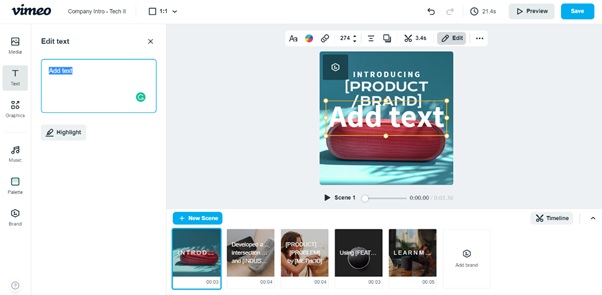
Vimeo Create offers an extensive library of over 2000 professional templates that will help you get started with creating and editing videos. You can find professionally designed video templates for different events and purposes. Vimeo Create’s comprehensive template library has countless options that enable users to create a wide variety of videos by incorporating texts, animations, layouts, and styles, among other effects. I liked Vimeo Create’s themed templates for different purposes like marketing, advertising, promotional videos, tutorials, and education, to name a few. Vimeo Create’s templates are helpfully arranged into several categories making it quite easy to find the perfect template for your videos. You can also use the search bar to quickly search for particular templates from the template library.
Transitions
While Vimeo Create does not offer as many effects and transitions as most video editing programs do, the free editor does have a fair number of animated graphics that you can apply to your videos. You can add arrows, texts, shapes, frames, bubbles, color gradients, and animated social media buttons to your scenes and video clips. However, you cannot create video transitions or professional effects with the free tool.
Effects
Vimeo Create offers only a couple of effects, namely motion and background effects. While the motion effect only allows you to zoom in on a scene, there are a few background effects that you can apply to your videos. Background effects include transparent, blur, lighten, darken, and monochrome.
Timeline
The timeline is an important and necessary feature of any video editing tool, be it free or paid. Vimeo Create’s timeline looks simple and uncluttered yet it effectively does what it is meant to do. You can access and edit the different scenes of your chosen template from the timeline or add brands to the timeline. The timeline also allows you to add, duplicate, hide, or delete scenes with a simple click of the mouse and you can trim scenes by clicking the scissor icon that appears when you hover over a scene template on the timeline.
Enhance Image Color
As Vimeo Create is a mostly free tool, it offers limited control over the color of your project. You can change the color tone of your chosen template by selecting a color palette from the left navigation panel. However, the color palette applies to the entire video template and not separate scenes. You may be able to access additional features or control over the color scheme when you upgrade to the paid versions but Vimeo Create will not let you control image color at the level that top video editors do.
Audio
Vimeo Create offers a substantial audio library with stock music tracks that you can add to your video scenes. You can choose from various moods, genres, and categories of music or even upload your own music tracks from your computer. Vimeo’s music library has both instrumental and vocal music tracks from a wide range of genres, including rock, pop, hip-hop, country, and electronic, to name a few.
Trends & Competitors
Search Trends and Competitors
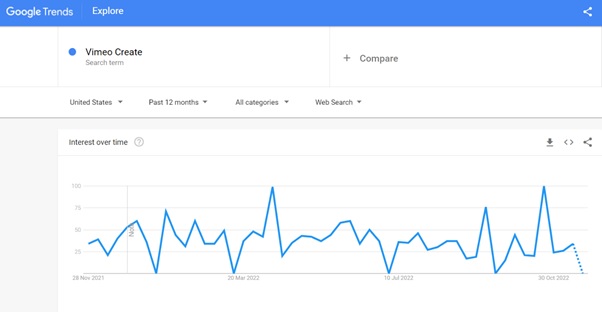
The interest in “Vimeo” in the past 12 months has been considerably high and consistently so. Interest in the search term has stayed above average through the 12 months and has slightly dropped below the average mark only once. The consistent interest in Vimeo can be attributed to the company’s popularity, performance over time, and the usability of its various software tools. The interest in “Vimeo” peaked recently and is projected to remain high in the coming weeks.
On the other hand, the Google Trends graph charting the interest in “Vimeo Create” over the past 12 months is rocky with a lot of ups and downs that reflect the rapid change in interest in a product due to market dynamics, product updates, and functionality over time. While interest in the product “Vimeo Create” peaked twice in the last 12 months, Google Trends predicts it will recede in the coming months.
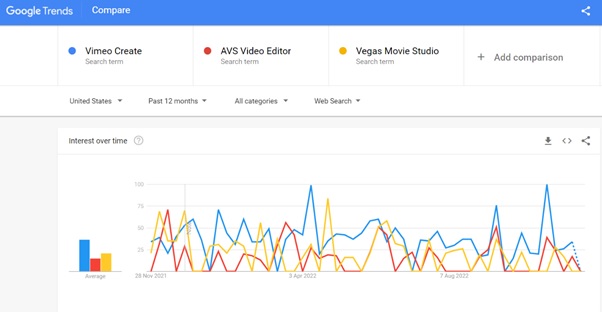
On comparing “Vimeo Create” with its competitors “AVS Video Editor” and “Vegas Movie Studio”, I was surprised to see Vimeo Create come out on top in terms of the average interest. While it is not surprising to see greater average interest in a free web-based tool than in paid versions of editing applications, I still was not expecting Vimeo to outperform the likes of established editing programs like Magix Vegas Movie Studio and AVS Video Editor.
Reviews & Ratings
Vimeo Create Ratings & User Reviews
User reviews on consumer review sites, social media platforms, and tech forums can help reviewers and potential users to understand the effectiveness and functionality of a product or service. To find out what users make of Vimeo Create, I browsed through popular social media platforms like Facebook, Twitter, and Reddit. While there was a lot of social media chatter about Vimeo, I could hardly find any relevant comments, let alone reviews, about Vimeo Create on social media sites. However, the consensus among social media users and tech reviewers was that Vimeo is a reputable company that offers efficient products at affordable prices.
I explored several consumer review sites, including Trustpilot and SiteJabber, in search of user reviews of Vimeo create. I was surprised to not find a single user review of Vimeo Create but the fact that Vimeo Create is essentially a free web-based tool explains the lack of user reviews. I was interested to see what users who bought Vimeo Create’s subscription plans thought of the software but to no avail.
However, I did come across more than 600 reviews of Vimeo on Trustpilot and about 200 reviews of the company on SiteJabber. Contrary to social media comments about Vimeo, the user reviews of the company on Trustpilot and SiteJabber did not make for good reading as several users criticized Vimeo. Customer support, company policies, business practices, and hosting capabilities were among some of the issues that users complained about on the user review sites.
Conclusion
Conclusion
Despite its lack of modern editing tools, Vimeo Create is one of the easiest and most efficient video editing platforms on the market. The web-based editing solution is ideal for content creators, social media managers, marketers, advertisers, and businesses that want to create engaging video content without the hassle of learning to use a complicated video editing program. Vimeo Create is an affordable AI-powered tool for video creation and editing that lacks the advanced features of full-service video editing programs.