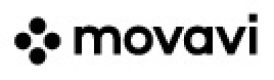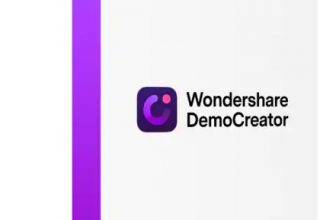Movavi Video Suite 2025 is a powerful video editing tool which includes video editor, video converter, screen recorder, video capture and media player in a single license. If you don’t need all this functionality in a single tool you can buy a standalone versions. For example Movavi Video Editor Plus has the same functionality as the video editor tool in Movavi Video Suite. The only difference is of course in price.
Pros&Cons
Pros&Cons | Check All Positive and Negative Sides
Features at a glance
Movavi Video Suite 2025 Key Features
| Transitions | |
| Slow/Fast Motion Effects | |
| Titles | |
| Chroma Key | |
| Timeline | |
| Split Scenes | |
| Trim Scenes | |
| Zoom | |
| 3D Editing | |
| Enhance Image Color | |
| Drag & Drop Video Clips | |
| Analog Video Capture | |
| Video Stabilizer | |
| Trim Audio Files | |
| Mix Audio Tracks | |
| Youtube Upload | |
| Supported Video Export Format | 3GPP (.3gp), 3GPP2 (.3g2), Advanced Streaming Format (.asf), Audio Video Interleave (.avi), DVD, Flash (.flv, .swf), Matroska (.mkv), MPEG (.mpg, .vob), MPEG Transport Stream (.m2ts), MPEG-4 (.mp4, .m4v), MXF – Material eXchange Format (.mxf), OGV – Ogg Video (.ogv), QuickTime Video (.mov), WebM (.webm), WMV – Windows Media Video (.wmv) |
| Create DVD Discs | |
| Create Blu Ray Discs | |
| Website | www.movavi.com |
Pros&Cons in details
Pros&Cons In More Details
I will describe the pros and cons of the Movavi Video Suite 2025 as per the experience I had while using it. Let’s talk about the pros first.
- Premium dashboard
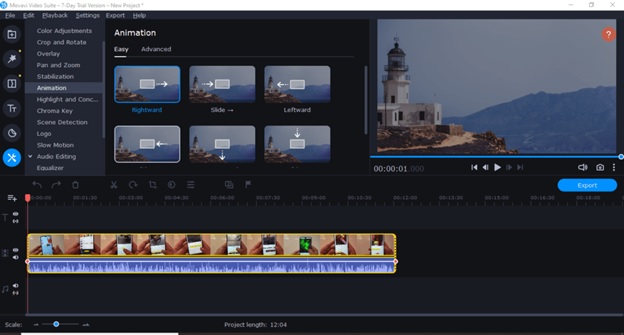
- Fast editing
If your computer has 4 GB RAM or less than that, Movavi Video Suite 2025 is probably the best video editor you can have. For all the other alternatives, your system has to have at least 8 GB RAM.
- Easy to use
From my experience of Movavi, I can say that the program is easy to use. You will get access to all the important menus on the left sidebar. You will get the rest above the timeline.
- Intuitive
Even if you have no prior experience in video editing, you will have no such difficulties using Movavi. The software is designed in a way that suits the beginners.
- Premium features
Movavi boasts of a host of premium features like timeline markers, animation options, and so on and so forth.
- 4K rendering
Faster processing of 4K video is enabled by Movavi Video Suite 2025.
- Advanced editing functions
Movavi video suite offers editing options such as chroma key, tilting, slow motion, keyframing, subtitles, motion tracking, PiP, etc.
- Intro mode
This is one of my favorite features. With the help of Intro Mode, you can preset transitions, sequences, and graphics at the beginning. If you are a Youtuber or a Vlogger, this is a huge advantage you get with Movavi Video Suite.
- Integrated video capture
With Movavi Suite 2025, you can record from an Android device, an iPhone, a webcam, or a camera directly to the software.
Now, it’s time for the downsides of the Movavi Video Suite 2025. The cons are as follows.
- Limited control over color tuning
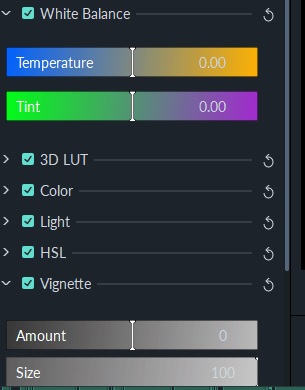
Movavi Video Suite does offer some basic color settings. However, compared to other video editing software, Movavi gives you some basic controls and nothing more than that. Wondershare Filmora Video Editor offers you a lot more.
- A handful of templates
As far as templates for text and transitions are concerned, Movavi lacks heavily compared to the other video editing software. You have got the “Effect Store” option, but you have to pay for it. I think Movavi needs to improve on this front.
- A free trial is not up-to-the-mark
With just 7 free trials, this is a downside of the Movavi Video Suite 2025. The first limitation is you can’t get rid of the watermark on the exported video. Movavi also doesn’t allow you to import full video. As a result, you will have missing clips.
- Slow rendering
When I was rendering heavy video files, the Movavi got a bit slow. I feel this is a basic disadvantage.
What’s inside?
The First Look At Movavi Video Suite 2025
OK now after we have discussed all advantages and disadvantages of this great video editing tool let’s have a closer look at the program itself. Yes the program is really great and I have to admit it dispite all the cons I have mentioned. After all these negative remarks are my own observations and while reading this review you can see yourself that advantages of this program far outweigh the disadvantages.
How To Edit Video With Movavi Online Guide
You will come across a host of options on the launch page of the app. There are two sidebars. The left one allows the user to access extra tools that you won’t find in the Favorites section. With the help of the Stock Content, you can access the available titles, transitions, as well as sticker backgrounds, some are free and some come with a price.
The right sidebar helps you access popular links, tutorials, and like effects. Though a series of applications are embedded in Movavi, you won’t get access to all of them when you install Movavi for the first time. After installation, the first thing I did to start a new project was import media from my gallery. While doing that, I found the software to be quite flexible.
I could import photos, audio clips, video clips that I had stored in my PC or other external devices. You can also access the built-in camera on your computer and start recording right away. Movavi video suite is one of the best editing apps, if you consider the features, interface, performance, stability, and support. Now, let me explain the cases in which you can use this application. I edited videos and uploaded them to my YouTube channel.
Movavi’s editing software can also remove mistakes as well as cut the scenes that you don’t want to share with others. If you own a small business, you can create video ads for your company. Polishing as well as preserving home movies for a later period can also be done through the Movavi Video Suite 2025.
Features overview
Movavi Video Suite 2025 Features Overview
User Interface
The user interface of Movavi Video Suite 2025 is simple. You will get all the components category-wise in the main window. This makes it easy for you to navigate. The tools are categorized under Photo, Audo, Video, and Data tabs.
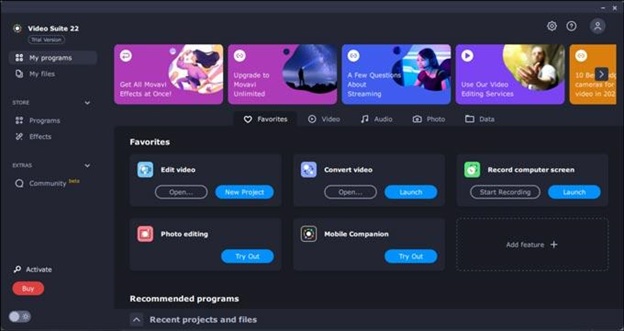
Video Capture
If you want to record from a camera or a connected webcam, you can use Movavi’s integrated video capture utility. The Intro mode is one feature that’s immensely helpful for vloggers and YouTubers. You can create preset sequences for channel consistency. As a professional, I was unable to trim the clips before dropping them to the timeline. If you are a first-timer, that should hardly bother you. You can trim the clips by just dragging the edges in.
Transitions
There are a host of cool Transitions. There are two ways you can work with transitions. One, I switched to the Transition mode and saw the thumbnails that showed the transition effects working. I also clicked the Transitions button placed above the timeline because I wanted to select a transition from a drop-down list that contains both the Pan as well as the Zoom features.
You can choose any random transition and apply it throughout the project. You can choose which transition you want to apply to a particular clip. It’s also easy to set the duration of a chosen clip. With that being said, you can choose more than one transition on the interface. In that case, all you need to do is uncheck all the clips except for the one you want to edit.
Advanced Video Editing Tools
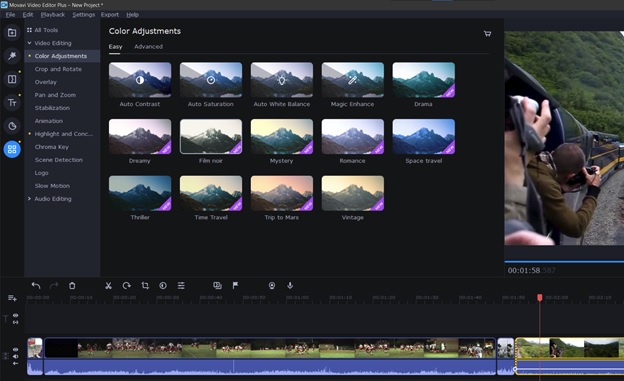
Under “All Tools” section you can access the Overlays, Animation, Chroma Key, Stabilization, and Audio Tools. The Advanced tab on the Animation page will give you access to the keyframe editing option. With keyframe editing, you can mark the position on the timeline where you want an effect to start and stop. Though keyframe editing is limited to position, size, rotation, and opacity, I found that as an advantage as it makes the program easy to use. If you are looking to have total control over the positions and effects, you can opt for Pinnacle Studio or PowerDirector.
Video Stabilization
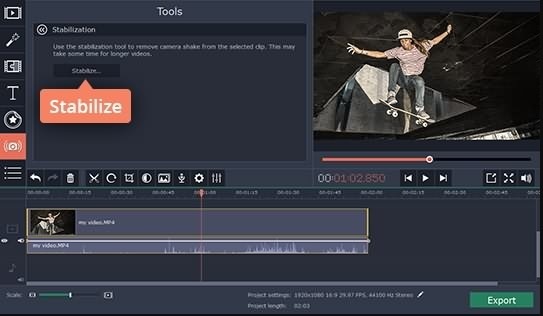
With the Stabilization tool, I was able to set the shaking and accuracy parameters and get a preview of the result. I am absolutely impressed with the tool’s effectiveness on a test video clip. If there was a severe shake, it was eased out. The overall look of the video became a lot calmer than it originally was.
Chroma Key
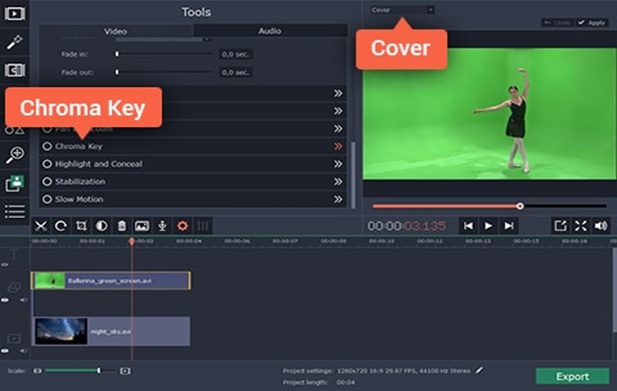
Green is the key color when you start using the Chroma Key tool. However, you can choose any color for the background with the help of a dropper. The option to adjust the noise, tolerance, opacity, and edges are also there. The Chroma key tool works quite well, but if you compare it to some of the competitors, it kind of lags behind. For instance, you can choose more than one color for the background when you are using Corel VideoStudio.
Montage Wizard
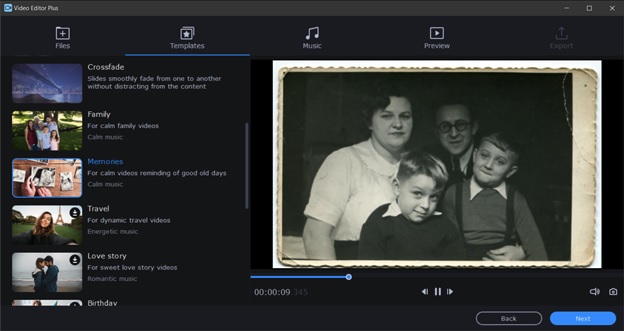
The tool lets you create video by category such as Family, Memories, Love Story, etc. So you just upload photos to the desired category and don’t worry about the rest. The tool adds a suitable music, transitions and lets you add titles both at the start and the end of the movie. I didn’t find it very customizable, but the performance is decent overall. It can also help you fit the music to the video at the place you want. After completing the project, one can use a full editor to edit your creation, or save it as it is, and upload the video to YouTube.
Titles and Text
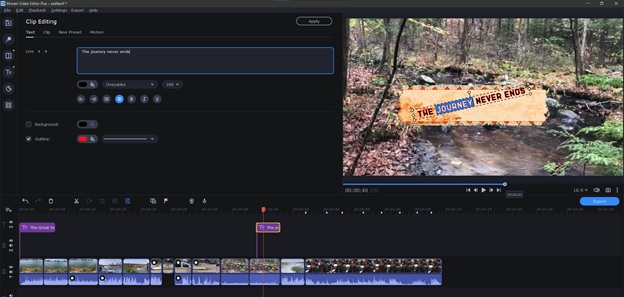
Tasteful as well as sassy titles are there for you to choose. Many are available with animation too. You can motion-track the titles. I could resize and move them around the preview screen thanks to the use of WYSIWYG. Now, this is not something that all editors can perform. There is an ocean of font and color choices. With them you can easily select a background color. After you choose a title as per your taste, you will be able to save the title as a preset. I noticed some basic animations in the tiles like zoom and flyby.
Extra Tools
With the help of a Synchronization option, you can use two different cameras to shoot. However, I found Movavi lacking in multicam editing. You can access the equalizer and the nine effects that are available, such as Robot, Echo, Telephone, and Muffled. There is also a Beat Detect feature that allows you to put the effects and edits in the right places.
Performance
Video Editing Speed Tests
As per the video editor rendering speed test, Movavi takes 2 minutes 33 seconds to render a 5 minute video. The only video editors that can perform better than Movavi are the Corel VideoStudio (1 min 12 secs), CyberLink PowerDirector (1 min 15 secs), Wondershare Filmora (1 min 16 secs), Pinnacle Studio (1 min 3 secs), and Adobe Premiere Pro (1 min 40 secs).
Conclusion
Should You Buy Movavi Video Suite 2025?
I found Movavi Video Suite 2025 an excellent video editor with a lot of extra features and modern tools to create a professional looking videos. The software is user-friendly without complicated navigation, so it can be helpful for beginners and professionals. The price is suitable but as I noted at the beginning of this review all parts of “Suite” edition can be purchased as standalone products.