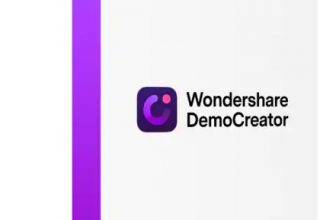Corel VideoStudio Ultimate 2025 Review – An Easy and Intuitive Video Editor Designed for New and Experienced Users
Corel VideoStudio is a video editing software program originally developed by Ulead Systems and subsequently acquired by Corel leading to its rebranding as Corel VideoStudio. It is a basic video editing program for Microsoft Windows with an increasing arsenal of editing tools and advanced features. Known for its ease of use, Corel VideoStudio Ultimate is the company’s latest feature-rich video editing software widely used by amateurs and professionals alike.
Pros&Cons
Pros&Cons | Check All Positive and Negative Sides
Video intro
Introducing Corel VideoStudio 2023
Features table
Corel VideoStudio Ultimate Features Table
| Transitions | |
| Motion Effects | |
| Titles | |
| Chroma Key | |
| Timeline | |
| Split Scenes | |
| Trim Scenes | |
| Zoom | |
| 3D Editing | |
| Enhance Image Color | |
| Drag & Drop Video Clips | |
| Analog Video Capture | |
| Video Stabilizer | |
| Trim Audio Files | |
| Mix Audio Tracks | |
| Youtube Upload | |
| Supported Video Export Format | AVC, AVI, DV, GIF89a, HDV, M2T, MOV2 (H.264/HEVC1), MPEG-1/-2/-4(H.264/HEVC1), UIS, UISX, WebM, WMV, XAVC S, 3GP |
| Create DVD Discs | |
| Create Blu Ray Discs | |
| Website | www.videostudiopro.com |
User guide
Corel VideoStudio Ultimate User Guide
The Corel VideoStudio Ultimate is a software program that is easy to use and navigate with minimal knowledge of video editing programs. In this section, I will guide you through some basic functions of the program like importing, editing, adding effects, and exporting, among other applications.
Downloading and installing VideoStudio Ultimate is a walk in the park that you can easily accomplish by following the software’s instructions. Once you have installed the program on your Windows PC, it is time to get creative, and here’s how you do it.
Importing to the Library
Once you have transferred your photos and video clips from your camera to your computer, open VideoStudio and click the Edit tab at the top of the app to go to the Edit workspace. You can find the Library panel at the upper right side of the app. Next, click the Import Media Files button at the top of the Library to add photos or videos to the Library. I found it easy to drag and drop photos or clips to my project from the Library. You can even create folders to arrange the videos and photos of different projects.
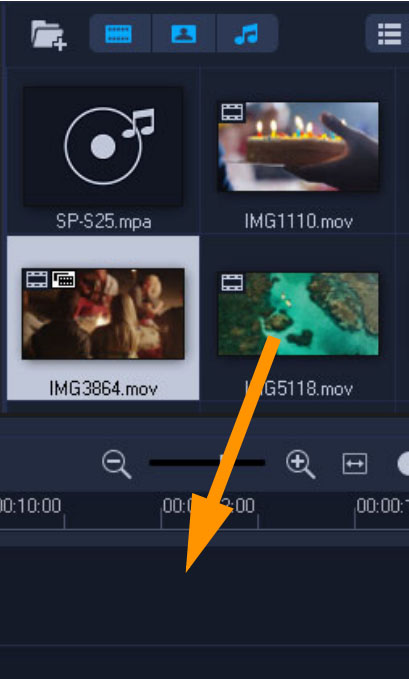
Editing Video Clips
Now that you have your video clips imported, click a video clip in the Timeline in the Edit workspace. Click “Clip” in the navigation area of the player panel and then click the “Play” button. After reviewing your clip, drag the orange trim marker to the new starting position and the “Scrubber” will move to the selected frame which displays in the “Preview Window”. Next, drag the second trim marker to the new end position and click “Play”. To quickly trim videos, I dragged the end handles of a clip in the Timeline itself.
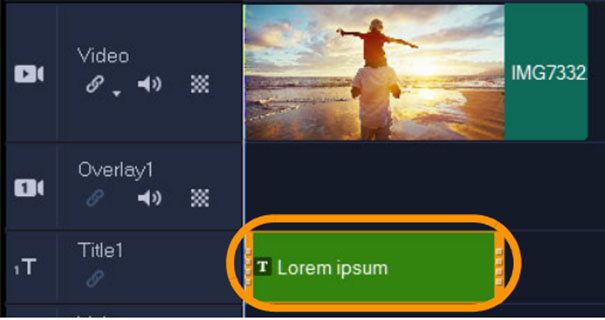
Adding Titles and Transitions
You can add titles by dragging a title thumbnail from the Library to the Title Track in the Timeline. Double-click on the title clip in the Timeline and select the title text to type a new text. You can format the text from the Text Settings on the Options panel. To add transitions, click the Transition button in the Library, click the Gallery drop-down menu to display “All” templates, and drag a transition thumbnail to the timeline. You can similarly add songs from your PC by dragging music files from the Library to the Music Track. To add royalty-free music, click Auto Music on the Timeline toolbar and select a track. Add the track to the Timeline by clicking “Add to Timeline”.
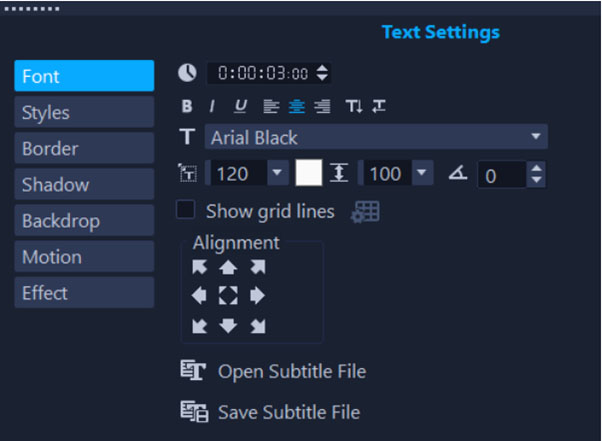
Saving and Sharing
Once you have finished a project, it’s time to save and share. Click “File”, then “Save”, choose a location from the “Save in” option, and type a name in the “File name” box. Once saved, you can share your project in various ways. Click the “Web” button, then “Vimeo” or “YouTube”, and click “Log In” to create an account or sign in to your account. After you have signed in, approve the link between VideoStudio and your account, select the video settings, and click “Start”.
As you can see from the brief guide above, using VideoStudio Ultimate is fairly intuitive and easy thanks to VideoStudio’s well-designed UI. While I found the UI to be a bit dated in design, most of the commonly used tools were close at hand, and navigating the UI for advanced features wasn’t complicated. However, I will eagerly wait for VideoStudio to redesign the UI and create a cleaner and more modern look. Nonetheless, I found it fairly easy to use and I think beginners will do so too. If you need further assistance with the VideoStudio Ultimate, take a gander at this very useful user guide.
Features overview
Corel VideoStudio Ultimate Features Overview
Transitions
VideoStudio Ultimate now offers creative customization with its new Camera Movements transitions with motion blur that lets you create and blend cinematic scenes. You can now seamlessly add transitions, graphic elements, and dynamic 3D titles to transform your video into a cinematic masterpiece. The software even lets you turn titles into realistic onscreen handwriting or apply animated pen effects.
Motion Effects
Explore VideoStudio’s blur motion tools and leverage the new Non-Linear Keyframing feature to make speed adjustments, experiment with preset speed templates, save custom speed presets, and accurately track motion in your videos. You can use Time Remapping to play with fast and slow motion videos or create custom motion paths and stop motion animations with VideoStudio Ultimate’s advanced animated tools.
Video Editing
VideoStudio Ultimate offers a plethora of advanced video editing features, including enhanced video stabilization, creative filters, color grading, video masking, and enhanced LUT profiles with improved library management, to name a few. The company has improved some of its stable video editing tools and added a few new features to take your editing game to the next level. Use Color Grading to correct and/or enhance the color scheme of your videos and apply creative effects with the handy drag-and-drop features.
360° Video Editing
VideoStudio Ultimate offers an extensive array of 360-degree video editing tools to edit, trim, and enhance your 360° videos by adding dynamic 3D titles or music effects. Fun effects include Tiny Planet and Rabbit Hole effects that create spherical panoramas to offer a distorted perspective to your videos. Convert formats, control viewing angles, and export your 360° videos to VR headsets, 360 players, or YouTube with VideoStudio Ultimate.
Split and Trim
The new version has also improved some essential editing tools that allow you to crop, split, and trim videos directly on the timeline. Exclusive to the VideoStudio Ultimate, the dynamic Split Screen Template Creator lets you combine different shots and create picture-in-picture effects to showcase different aspects of your footage.
Enhance Image Color
Available only in the Ultimate version, the advanced Color Grading tools will let you boost color, brighten landscapes, correct color, introduce accents, and play with various color gradients to unleash the creative beast within you. Enhanced LUT profiles enable you to apply sophisticated cinematic color effects and recreate the color schemes of iconic movie scenes.
Audio Editing
While audio editing features take a back seat in Corel VideoStudio Ultimate, there are still plenty of advanced tools that allow you to control the sound in your footage intuitively. The enhanced Audio Waveform editing feature lets you fine-tune audio easily. The related audio tools can be quickly accessed from the Music tab in the options panel. Use the built-in Audio Ducking to layer audio, fade effects, detect narration, and clean up background noise to make sure that the voiceover or music track sounds clear.
Supported Formats
Corel VideoStudio Ultimate lets you export projects to popular formats so that you can share online, upload to YouTube, or burn to disc with custom menus. Supported popular export formats include AVC, AVI, GIF89a, HDV, MOV2 (H.264/HEVC1), MPEG-1/-2/-4(H.264/HEVC1), WebM, WMV, and XAVC, to name a few. VideoStudio Ultimate 2023 has expanded export support with new codec and file formats, including Smart Proxy. Smart Proxy supports Apple’s ProRes format but at a limited quality of 4:2:2 8-bit.
Trends & Competitors
Google Search Trends and Comparison with Competitors
I used Google Trends, an analytical tool by Google, to study the change in interest in Corel VideoStudio and its nearest competitors over the past 12 months within the USA. On searching with the keyword “Corel VideoStudio”, I found out that the interest in the keyword was high at the end of 2022 and the beginning of 2023. The high interest in the product can be attributed to the spate of upgrades that the company announced and introduced during this period. The interest in “Corel VideoStudio” peaked during January 2023 before dropping from March onwards. As more users started using the new version with its new features, most of which are gimmicky, general interest in the software started to drop as is evident from the graph.
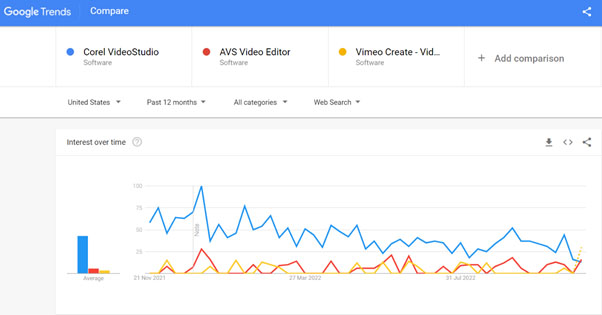
I also compared “Corel VideoStudio” with some of its nearest competitors, including “AVS Video Editor” and “Vimeo Create Video Editor”. To my surprise, the average interest in “Corel VideoStudio” was considerably higher than that of its competitors. While the competition between “AVS Video Editor” and “Vimeo Create Video Editor” was neck and neck, the interest in these keywords never managed to catch up with the interest in “Corel VideoStudio”. Such a disparity in average interest can be due to the overt popularity of Corel’s editing programs or VideoStudio Ultimate’s frequent upgrades with which its competitors fail to keep pace.
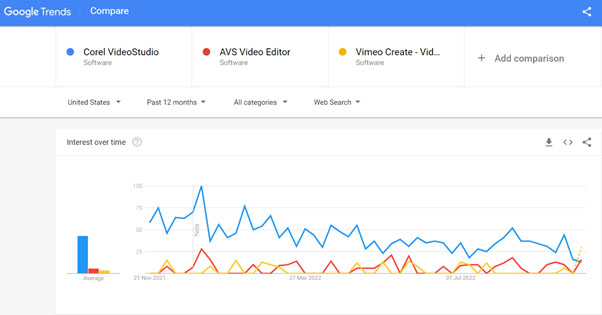
Reviews & Ratings
Corel VideoStudio Ultimate User Reviews & Ratings
I visited a few social media sites like Facebook and Twitter to understand how users are reacting to the new VideoStudio Ultimate 2023 version. While the version has just been released and not many users have got to use the new version, I came across several posts and user comments praising the previous versions and the VideoStudio Ultimate in general. The majority of positive posts and comments that I read on social media were from content creators and amateur video editors who claimed that VideoStudio is one of the easiest programs in the market.
To get a better understanding of how the VideoStudio Ultimate has impacted general users, I scoured tech forums and consumer review sites like Trustpilot and SiteJabber. While I could not find any user reviews of either Corel or its product on SiteJabber, Corel VideoStudio earned a meagre TrustScore of 2.7 out of 5 from 5 user reviews on Trustpilot. Among the recent reviews, one user claimed to be satisfied with the software and its features whereas another user was miffed with the number of bugs they faced while trying to edit videos. One common complaint among users was the lack of proper support from the company’s customer service team.
Conclusion
Final Words
Corel VideoStudio Ultimate has made video editing fun and easy by adding several new features to its remarkable armory of user-friendly tools, simple tutorials, and a clean user interface. With the release of VideoStudio Ultimate 2023, the company has taken its video editing capability a notch higher and will likely be adding even more features in the years to come. Most of VideoStudio’s new features are either improvements to existing features or genuinely functional upgrades to its core program. However, some of the new tools and features are gimmicky at best and unnecessary distractions at worst that serve no real purpose other than hyping the product and subsequently raising its extrinsic value.