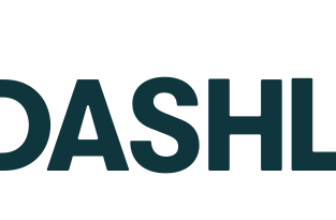1Password Review 2025 – Protect Personal Data Across Multiple Devices
The 1Password Windows app is simple and divided into two sections. The left-hand side of the app houses the various tabs and features of the app. You can access all your saved items, favorites, and organized items from the left navigation panel. The right side of the app houses the display panel which shows you general details about a selected item. I liked the simple and accessible design but would like to see a more modern UI with a cleaner look. You can use the “Favorites” tab and the search bar at the top of the app to quickly find saved items.
The Watchtower is a unique 1Password feature that notifies you when an account or website is compromised so that you can immediately update your passwords. On several occasions, it alerted me about potential security breaches and nudged me to change my passwords. Watchtower is a unique 1Password feature that I wish other password managers emulated.
Pros&Cons
1Password pros & cons
Features table
1Password features at a glance
| Two-Factor Authentication | |
| Cloud Syncing | |
| Password Generator | |
| Password Sharing | |
| Import From Browsers | |
| Fill Web Forms | |
| Web Monitoring | |
| Secure Document Storage | |
| VPN | |
| Website | https://1password.com |
How to start guide
1Password usage guide – how to get started?
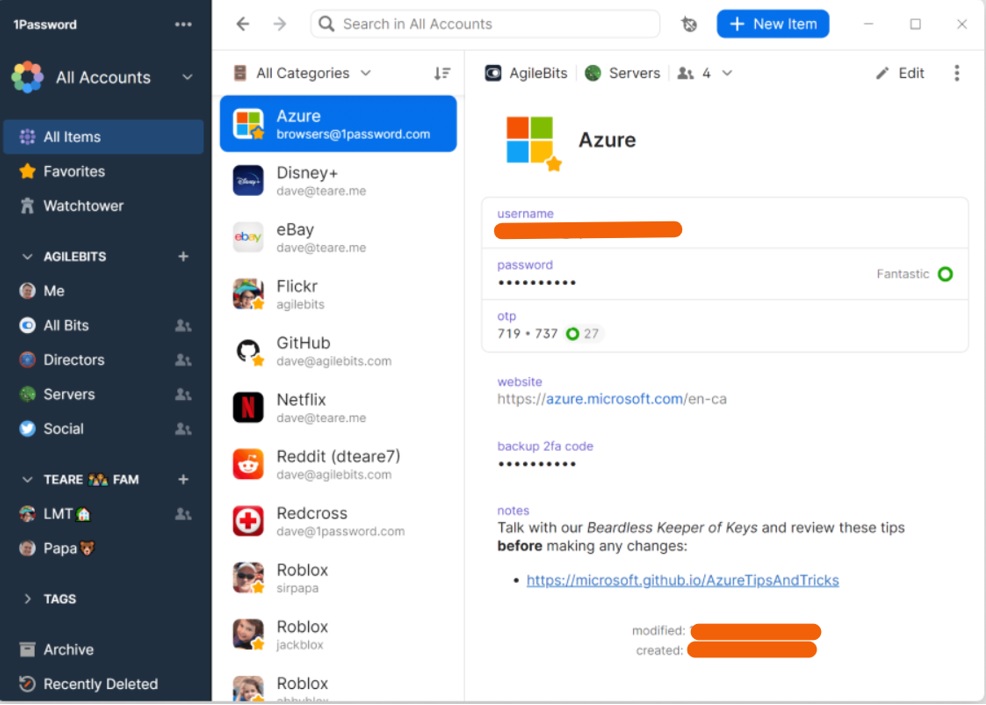
A tad overwhelming at first glance, the 1Password Windows app, which is the one I use, can be easily navigated once you get the hang of it. On the left navigation panel, you will find the various features, utilities, and sections of the app. You can access all accounts, all items, and favorites from this panel. The right window displays the contents of the tab you select from the left panel. I mostly keep on the “Favorites” tab as it allows me quick and easy access to my most used items.
Just below “All Items” and “Favorites” is the “Watchtower”, a unique 1Password feature that alerts the user about security breaches and password issues. You can also find the “Vaults”, “Categories”, and “Tags” on the left navigation panel. Once you have organized your added items as per tags and categories, they will be listed accordingly on the left navigation panel. You can click on an item to see the details about that item on the right display panel.
Use the large blue “+ New Item” button at the top of the app to add and save new items, passwords, and forms. Access the archive and recently deleted tabs from the bottom of the left navigation panel if you need to. The giant search bar at the top of the app is another thoughtful feature that my family members regularly use to find their saved items.
Features overview
1Password features overview
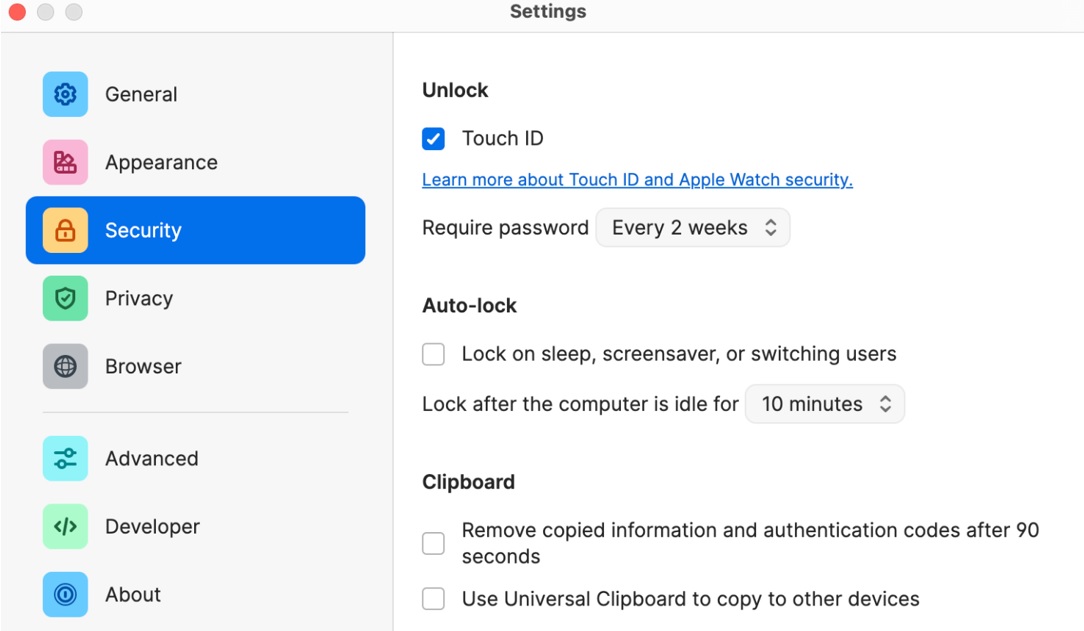
Private by design, 1Password protects your account and data via AES-256 end-to-end encryption and PBKDF2 password strengthening. 1Password’s dual layer of protection consists of your account password a 128-bit secret key created locally on your device. The app authenticates your credentials with the help of a Secure Remote Password (SRP) to protect your data in transit. All data is securely synced to and stored in the cloud for you to access on any device from anywhere.
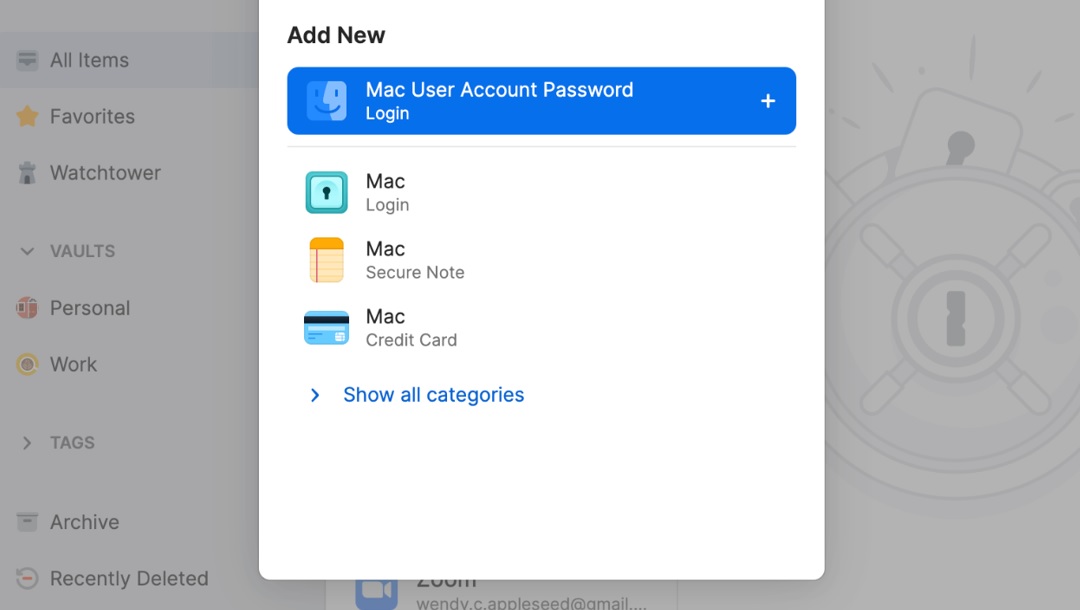
1Password automatically and securely fills in usernames, passwords, log-in credentials, web forms, and 2FA codes. It is able to identify sites with 2-Factor Authentication and allows you to use 1Password as an authenticator. The built-in robust password generator can help you identify and replace duplicate or weak passwords.
The app enables you to securely store and access important documents, financial account data, forms, and credit card details.
With 1Password, you can organize data in private or shared vaults and create guest accounts to share temporary data like Wi-Fi passwords and such. You can even customize saved items using categories, collections, and tags for quick access in the future.
Feedback & ratings
1Password users’ feedback & ratings
The consensus on social media and tech forums regarding 1Password is mostly positive. While users on Facebook, Twitter, and Reddit wrote positively about the software, they are looking forward to the addition of certain advanced features like a VPN. I also checked several consumer review websites for in-depth analysis of the app from real users.
1Password earned an excellent TrustScore of 4.7 out of 5 stars from over 9,300 user reviews on Trustpilot. Several users waxed lyrical about the software for its efficiency as both a password manager and a secure digital wallet. The company’s customer support service was singled out for praise by the majority of reviewers.
Trends & competitors
Google search trends & competitors
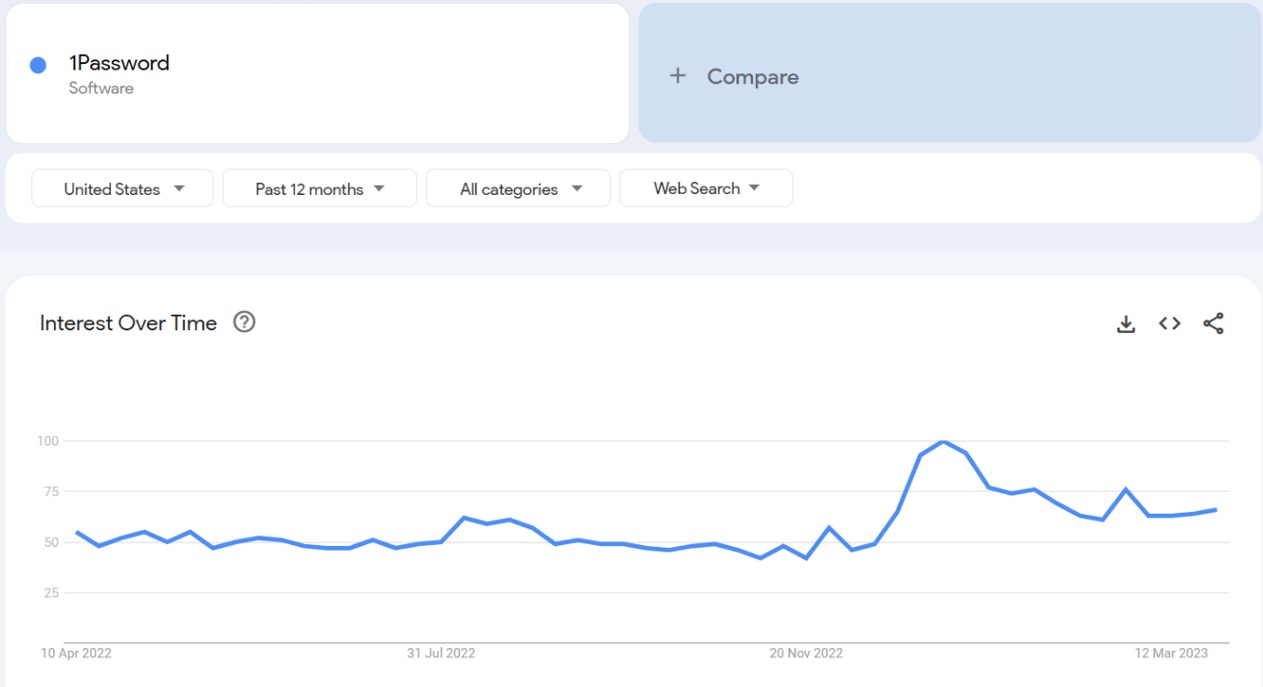
A quick Google Trends search with the term “1Password” shows a higher than average interest in the term over the past 12 months in the USA. Interest in the software even peaked during January 2023 most likely due to an upgrade, a new version release, or an announcement from the company.
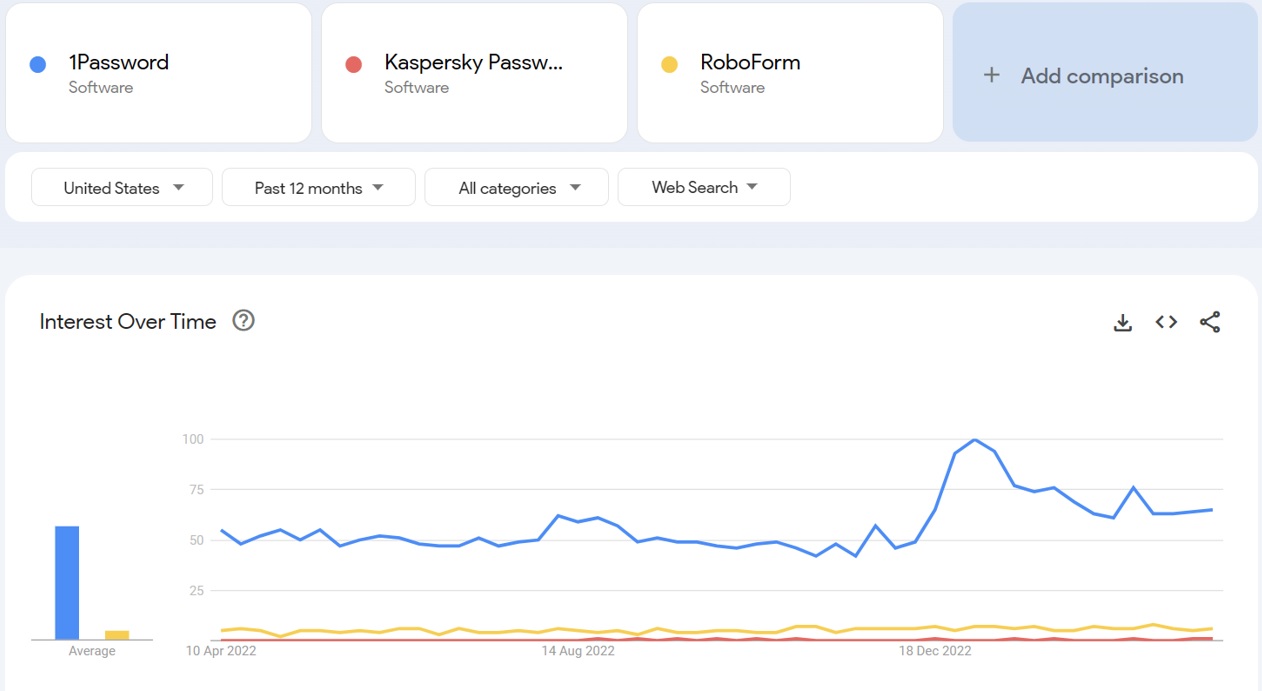
A comparative study between the interest in “1Password” and that in competitors like “Kaspersky Password Manager” and “RoboForm” reveals an overwhelmingly high average interest in the topic of this review. While Kaspersky Password Manager is an excellent password manager in its own right and RoboForm is one of the most popular automatic form fillers in the market, 1Password offers the best of both worlds and much more through one excellent software product.
Conclusion
Should you consider 1Password?
1Password is a comprehensive and affordable password manager for individuals, groups, businesses, and large enterprises. Available on all major platforms, including Android, iOS, macOS, Windows, and browsers, 1Password is an accessible and easy-to-use software application for beginners as well as more experienced users. 1Password is, without a doubt, one of the foremost password management software applications currently available in the market.