AOMEI Partition Assistant Professional Review 2025 – An Intuitive Hard Drive Management Solution with Loads of Functionalities
AOMEI Partition Assistant Professional is a multifaceted partition management software for Windows PC. With a plethora of basic and advanced tools for the secure management of disk partitions, AOMEI Partition Assistant Professional is an ideal software application for business use. The application sports a modern but friendly UI with a sprinkling of enough useful features and extra utilities to serve several purposes with one software program.
Pros&Cons
AOMEI Partition Assistant Professional Pros & Cons
Features table
AOMEI Partition Assistant Professional Features Table
| Manage Disk Partitions | |
| Disk/Partition Copy | |
| Upgrade System Disk | |
| Manage Dynamic Volume | |
| 4K Alignment | |
| Partition Recovery | |
| Disk Cleanup and Optimization | |
| Disk/Partition Conversion | |
| Migrate OS to SSD/HDD | |
| Resize Dynamic Volume | |
| Dynamic/Basic Disk Conversion | |
| Support Windows Storage Spaces | |
| Support Command Line | |
| Create WinPE Bootable Disk | |
| Repair Raid Volumes | |
| Supported OS | Windows XP, Vista, 7, 8, 8.1, 10, and 11 |
| Number of Devices with 1 License | 2 |
| Customer Service | 24/7 technical support, help documents, video tutorials, email support, and online FAQs |
| Website | https://www.aomeitech.com |
What’s changed?
AOMEI Partition Assistant Version Comparison
The first major upgrade from the previous version that you can immediately notice after launching the AOMEI Partition Assistant Professional app is its improved UI. The UI looks much more modern and functional with quick access buttons and organized navigation panels. The latest version is compatible with Windows 11 and works smoothly with the latest OS upgrades. AOMEI has also snuck in a few bug fixes that make the latest version of AOMEI Partition Assistant Professional smoother, faster, and more efficient than its predecessors.
When it comes to features, the company may not have gone all out with new ones but the few new features that it has added to the latest version are useful rather than gimmicky. The new Windows To Go Creator lets you create a functional and portable Windows system on a USB flash drive for easy and safe upgrades. The MBR/GPT is another new addition that can change both data and system disk style from MBR to GPT and vice-versa without deleting partitions or losing data.
How-to use guide
How To Use AOMEI Partition Assistant Pro Guide
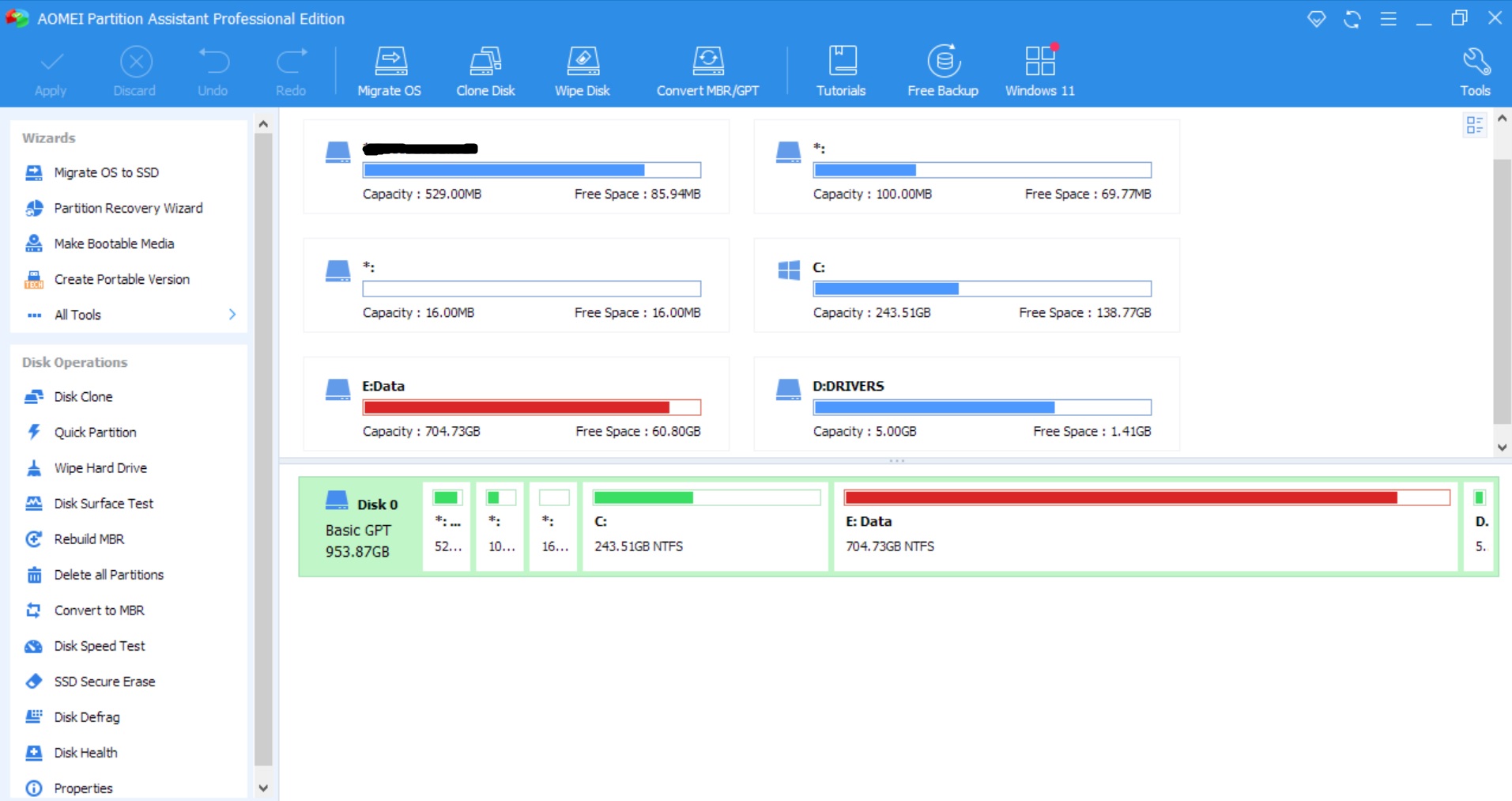
Partition Assistant Professional’s user interface is easy to navigate and use thanks to a simple yet intelligent design. While the left panel displays a list of the different wizards and disk operations, the larger right panel displays various information about your system’s drives and partitions. The header of the app houses the most commonly used tools of the app for migrating, cloning, wiping, and converting disks or partitions. Assuming you understand the basics about Windows disks, drives, and partitions, using this app is easier than it may seem at first glance.
You can simply right-click on a particular disk displayed in the right panel to reveal several functions that you can perform on that disk. You can perform various disk operations such as Quick Partition, Disk Clone, Delete Partition, and other functions by right-clicking on the drive itself. The left panel also grants you quick access to the various disk operations that you can perform with AOMEI Partition Assistant Professional.
For Quick Partition, right-click on the drive and select the “Quick Partition” option from the drop-down menu. Select the disk, partition count, disk type, and the various partition parameters to start partitioning your disk. Explore the left and top navigation panels of the app to figure out the various features of the app. The app is designed in such a way that most of the features can be accessed with a click or two. Take the help of the convenient wizards to migrate OS to SSD, recover partitions, and make bootable media.
To clone disks, click “Disk Clone” under Disk Operations on the left panel of the app and follow the wizard. You can perform a Disk Surface Test and a Disk Speed Test from the left panel of the app. Additional tools can be accessed by clicking the spanner icon on the top right side of the app. You can change the app language by accessing the settings option from the menu tab marked by the three horizontal bars at the top right corner of the app.
Features overview
AOMEI Partition Assistant Pro Quick Features Overview
- Packed with tools and features, AOMEI Partition Assistant Professional makes partition management seem like child’s play. You can create, merge, split, resize, and delete partitions with a few simple clicks thanks to AOMEI Partition Assistant Professional user-friendly interface. The app allowed me to format my partitions to different file systems like ExFAT, Ext2, Ext3, Ext4, FAT32, and NTFS.
- Clone your HDD, SDD, SD card, and USB flash drive, among other types of hard drives to another location or clone a particular partition from a hard disk to another hard disk or partition with only a few clicks. Quick partition helps you save time and effort by quickly repartitioning hard drives for easy access and operation
- Dynamic volume management helps to create, extend, shrink, and resize dynamic volumes with only a few simple steps. To improve the reading and writing abilities of your SSD, you can take advantage of the 4K alignment partition to correctly align SSD partitions. You can also integrate AOMEI Partition Assistant Professional into the Windows built-in recovery entertainment to extend system partitions without bootable media.
- Thanks to the Partition Recovery Wizard, recovering lost or deleted partitions is quick and easy. The app can scan each sector of the selected disk for recoverable partitions. You can even extend the NTFS partition without rebooting your Windows PC thanks to the nifty Extend Partition Wizard. The Secure Erase Wizard lets you reset your SSD to its factory state and is compatible with most modern SSDs from Intel, Kingston, and Samsung.
- AOMEI Partition Assistant Professional also comes loaded with a variety of converters, including an NTFS/FAT32 Converter, Basic/Dynamic Disk Converter, MBR/GPT Disk Converter, and Partition Converter. The basic partition converter allows you to convert from primary to logical and vice-versa without losing data. You can convert dynamic to basic disk without removing the existing dynamic volumes as well as basic to dynamic disk.
- Support for command line partitioning means you can perform disk partition operations through Command Prompt. If your native system fails to boot, you can troubleshoot server issues and recover lost data by making a Windows PE bootable CD, DVD, or USB with the help of AOMEI Partition Assistant Professional. A variety of utilities such as rebuilding MBR, initializing disks, changing partition labels, and changing serial numbers, among other tools, round up the AOMEI Partition Assistant Professional.
- Customer support is available via contact email, FAQs, video tutorials, and online user manuals. I have never needed to contact support for assistance with the app thanks to the extensive help guides available on the company’s website.
Competitors and trends
AOMEI Partition Assistant Professional Against Competition
Both Macrorit Disk Partition Expert and AOMEI Partition Assistant Professional offer a free version and a professional version with added features. While Partition Expert Professional costs $79.99, excluding discounts, Partition Assistant Professional costs $49.99 for 1 year. Macrorit occasionally offers discounts on paid plans and you may be able to get the Partition Expert Professional for $39.95 only. The two competing applications offer similar features and tools, AOMEI offers a 90-day money-back guarantee, whereas Macrorit offers a 30-day money-back guarantee.
Paragon Partition Manager, another close competitor, also offers similar functions and utilities as AOMEI Partition Assistant Professional and Macrorit Disk Partition Expert Professional. However, Paragon Partition Manager only supports Windows 7 SP1 and above, whereas AOMEI Partition Assistant Professional supports Windows XP to Windows 11.
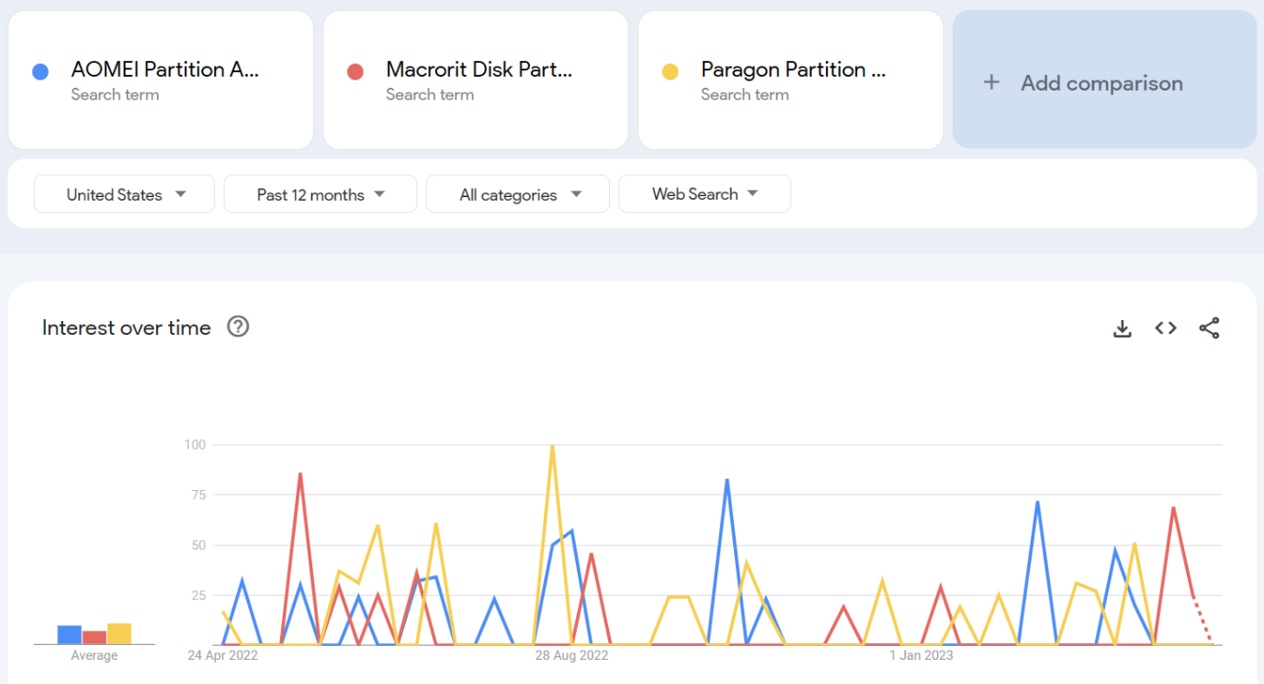
A comparative study of Google Search interest in the competing products using Google Trends shows us that the competition between these products is neck and neck. With similar features and free versions that offer ample basic and advanced features, AOMEI Partition Assistant Professional, Macrorit Disk Partition Expert, and Paragaon Partition Manager seem to have attracted some interest in the USA over the past 12 months.
The AOMEI app is noticeably quicker than most partition managers when it comes to creating, managing, and cloning partitions on Windows PCs. AOMEI Partition Assistant Professional’s efficient performance in different departments can be attributed to the variety of convenient converter tools and wizards. The app boasts one of the best wizards for OS migration to SSD, including smooth booting after migration. Quick Partition makes it even faster and easier to repartition Windows hard drives for beginners and amateur users.
With a user-friendly interface peppered with an array of practical features, nifty converters, and efficient wizards, AOMEI Partition Assistant Professional is a niche product but one of the best in its niche. In addition to providing highly effective partition management services, AOMEI Partition Assistant Professional offers utilities like an advanced disk converter and an extensive disk cleaner. The Dynamic Disk Manager is a powerful yet user-friendly tool that enables users to manage dynamic volumes without data loss. Even if you are unfamiliar with disks and partitions, AOMEI Partition Assistant Professional enables users to effortlessly navigate the murky waters of Windows partition management.
Feedback & ratings
AOMEI Partition Assistant Professional Users’ Feedback & Ratings
While I came across a lot of giveaways and coupons for AOMEI Partition Assistant Professional on Twitter, there were no informative posts or comments about the software on social media sites. So I explored a fair number of tech forums and software sites for user feedback. The consensus among the few users discussing AOMEI Partition Assistant Professional on tech forums is that the product is efficient in a niche category but is one of the best in its niche.
AOMEI Technology earned a credible 4.6-star TrustScore out of the maximum possible 5 from over 380 reviews on Trustpilot. The majority of reviewers on this site rated the company and its products highly. AOMEI’s Backupper and Partition Assistant were singled out for additional praise by those who have used either of the company’s most popular couple of apps. Several users also mentioned that AOMEI’s software applications have very friendly user interfaces and the apps are quite easy to use.
Performance
AOMEI Partition Assistant Professional Performance
AOMEI Partition Assistant Professional offers a wide range of useful features and tools on a user-friendly interface that simplifies disk and partition management on Windows PCs. AOMEI Partition Assistant Professional is one of the easiest and most effective partition management applications I have used to date. On top of the simple UI that is easy to navigate, the app’s convenient wizards do much of the work for users. After using the Standard version of the software, I upgraded to the AOMEI Partition Assistant Professional for access to more advanced tools and features.
In addition to functioning as an efficient disk and partition manager, AOMEI Partition Assistant Professional is also quite adept at providing various utilities like checking, hiding, wiping, and setting active partitions. I found it incredibly easy to create, align, merge, and split partitions with the help of AOMEI Partition Assistant Professional. The processes took different times to complete but none too long. Partitioning and cloning are fast enough for advanced users in a professional setting. The software’s nifty wizards enabled me to make bootable CDs, clone disks or partitions, and clean my PC without much trouble.
Conclusion
Should You Consider AOMEI Partition Assistant Professional?
AOMEI Partition Assistant Professional is an excellent software application for Windows disk and partition management. Ideal for business and professional purposes, the software application is loaded with a plethora of useful features and management tools. The convenient converters and wizards of AOMEI Partition Assistant Professional are a joy to use as they do most of the heavy lifting for the users. Barring its slightly high price range that is justified by its performance, AOMEI Partition Assistant Professional is one of the best software applications in its domain.




