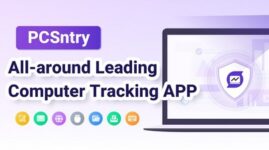Monimaster PCSntry for Windows Review – Windows PC Monitoring Software Designed to Boost Team Productivity
If you’re a business owner, you already know the importance and challenges of maintaining a secure and productive work environment for your employees. MoniMaster PCSntry for Windows might be the solution you have been yearning for. It’s not an antivirus program or a PC security suite per se, but it has the exact set of features most small and mid-size business owners look for.
PCSntry for Windows from MoniMaster is a Windows computer monitoring software. While it won’t help you keep malware and adware at bay, you can at least track what your employees are doing during the regular work hours, what websites and apps they are visiting, whether they are misusing company resources and last but not least, whether they are staying productive through the day or are visiting websites that are unrelated to their work, and potentially harmful.
At its very basic, the MoniMaster PCSntry software lets employers and virtually anybody to monitor the screens of target Windows computers remotely and in real time. Basically, with this software installed on a target device, you would be able to keep a watch on what’s happening on a target Windows system. It also logs keystrokes and tracks app activities, so there’s a lot of tracking features packed in a single software program. Curious to know more? Read on.
Pros&Cons
MoniMaster PCSntry for Windows – Pros and Cons
How to get started
How to Get Started with MoniMaster PCSntry
Like any other monitoring tools designed and developed by MoniMaster, such as the hot new MoniMaster Pro, this one also requires you to sign up for an account on the official website (or sign in using your credentials) and choose a pricing plan that suits your budget and requirements. Next, you need to visit the “My Product” page to begin the setup.
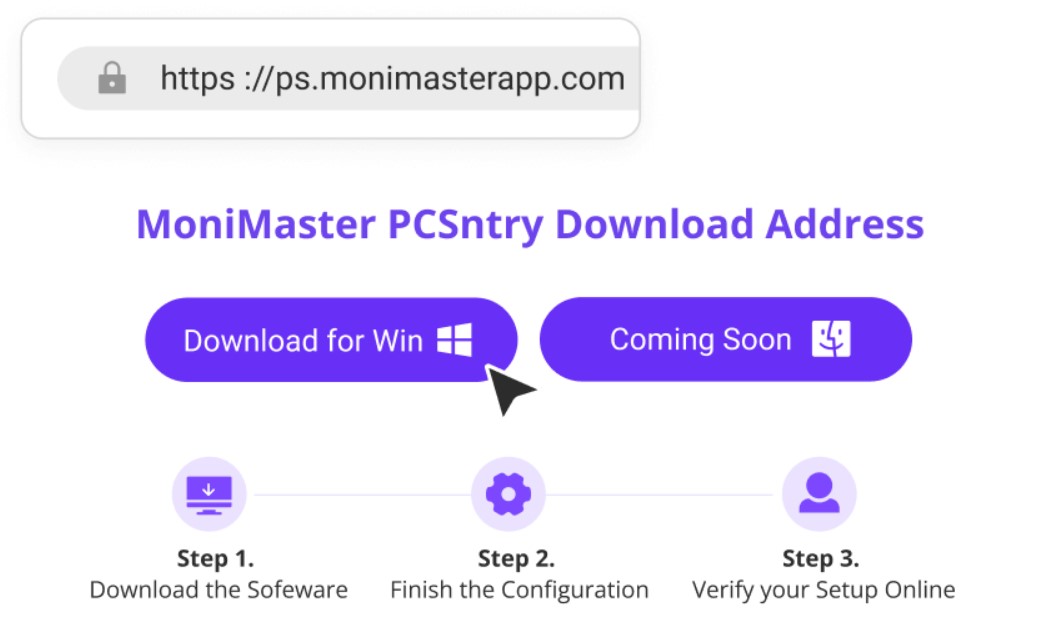
After navigating to the “My Product” page, hit “Start Monitoring”. You will see a link; click it to download and install the software on the target Windows PC. I recommend turning on “Stealth” mode, which ensures that the employee or someone in the family won’t be able to know that the software was installed on their PC. You could also install a browser extension for monitoring live chats and emails on the target device.

The installation process should not take more than five minutes. After that, the software will start working in the background and record data automatically. You can access the dashboard and see device information, network activities, and live screen tracking data. Just remember, if the target device is idle at the time of installation, the software might take some time for initial data synchronization.
How can the tool help you?
What Are the Benefits of Using MoniMaster PCSntry for Windows?
Well, there’s a whole bunch of benefits of using MoniMaster’s Windows PC monitoring software. Not just it provides you with the information you need about employee activities during working offers, but it also has a stealth mode, which hides all traces of installation and makes the software do its job quietly, yet effectively, in the background.
A single dashboard means you have all the data at your fingertips and you could literally get a drone view of what your employees are doing all the day. You get app and network activity tracking, keystroke logging, PC screen monitoring, and all the other important data discreetly, with a single license.
Users’ feedback
What Do People Think about MoniMaster Windows PCSntry?
MoniMaster launched its Windows PC monitoring software not too long ago. I found that the developer announced its launch on Facebook, X.com (formerly Twitter), and YouTube on October 12th this year, so it’s safe to say that it’s quite a new product coming out of the house of MoniMaster.
Quite naturally, not many people have had the opportunity to test it out and maybe even buy a license. I am sure as time goes by, more users would be interested in the software product, and I bet most of those would be from the business community. But at this moment, not many people have used and reviewed it.
What are the search trends?
Are People Searching for It?
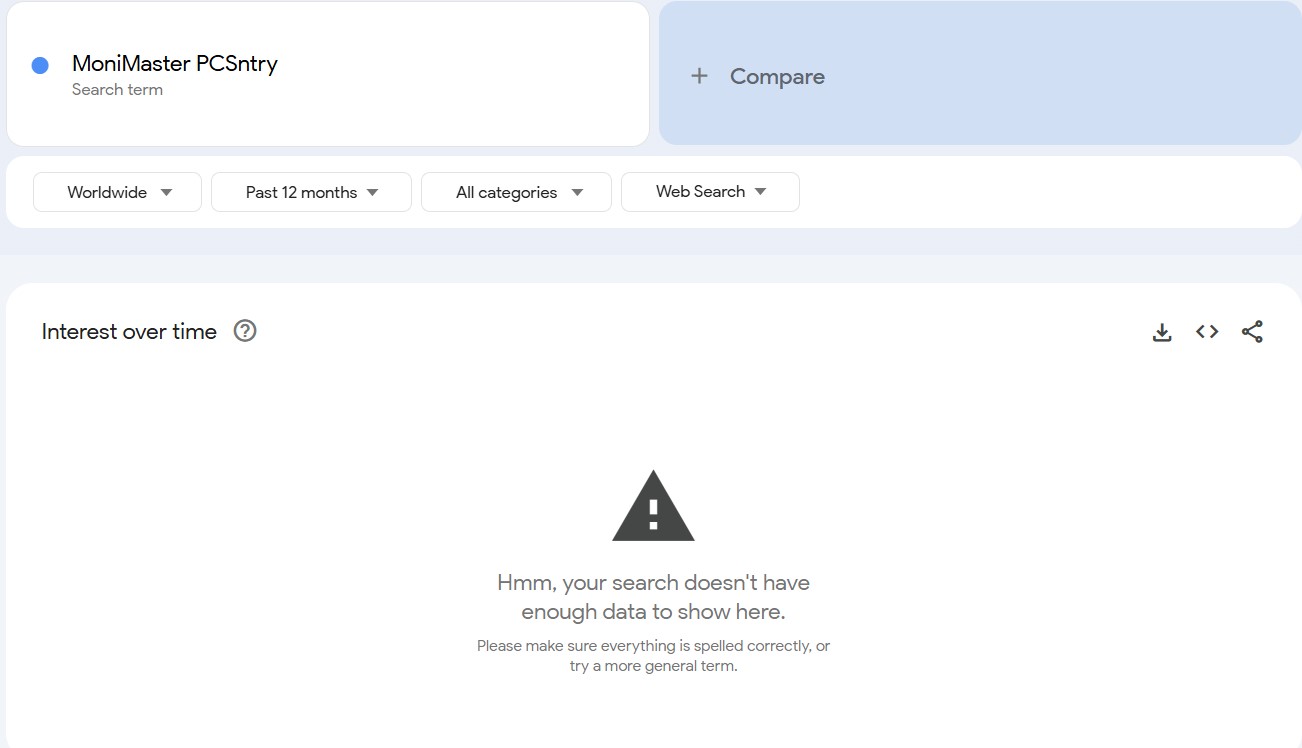
As not many people seem to have used it already, I was curious to know whether people are at least searching for it. That way, you at least get a picture of whether people are familiar with a product or brand name and whether they are looking up the web to find more about the product, or brand.
I turned to Google Trends, which is a handy research tool for marketers worldwide, to gauge the search interest in the product.
Unfortunately, it returned with no results whatsoever for global search interest in the product over the past one year. Understandable, as the product is fairly new. I think we need to wait a few more days, or even weeks or months, for it to become a visible and searched keyword.
MoniMaster PCSntry features table
What Do You Get with MoniMaster PCSntry for Windows?
As I already mentioned it, PCSntry is one of the latest products from MoniMaster. Here’s an overview of what the software program is capable of and how it may help you boost your team’s productivity as well as secure the Windows systems on your office network.
| Feature | What Does MoniMaster PCSntry for Windows Exactly Offer? |
| Real-time Screen Monitoring | You can view all screen activities of the target Windows PC/s, even if the users turn on incognito mode on their browsers. |
| Keystroke Logging | Tracks and records every keyboard input on the target Windows system. |
| App Activity Tracking | Monitors and logs activities across all applications used on the target computer. |
| Network Activity Monitoring | Keeps track of network activities, including website visits and file downloads. |
| Chat Log Capture | Captures and archives messages exchanged across various chat platforms, including Skype, WhatsApp, and Instagram. |
| Work in Stealth Mode | Operates in the background. |
| Data Theft Protection | Tracks usage of USB devices, which prevents and tracks data theft. |
| Monitor File Activities | Monitors file activities, including file creation, modification, movement, and deletion. |
| Prevents Unauthorized Logins | Keeps a record of all user logins on a target computer. |
| Track Printing Activities | Monitors printing activities across all targeted Windows systems. |
Comparison with competitors
MoniMaster PCSntry – Where Does It Excel Compared to Competitors?
There’s no dearth of remote employee monitoring software programs, and some of them have already emerged as giants in this segment. Each of these software programs collects granular field-level data and are more of workforce analytics than PC monitoring solutions. PCSntry, on the other hand, is marketed as a PC monitoring program only and I guess this kind of brand positioning was purely intentional.
I picked two of the market leaders, Teramind and ActivTrak, to see how the new product stays ahead of the curve. Of course, it has a plethora of features under the hood, including chat activity tracking on platforms like Skype, WhatsApp, and Instagram, but there are some areas where the MoniMaster product definitely hangs back.
Take the case of ActivTrak, for example. The 2009-launched software, which uses Machine Learning to collect and analyze employee activity data, can also help you analyze employee behaviors while they are online. As you can see, both the products are in the same market segment, although I would rate ActivTrak higher as it offers more than PC monitoring.
Both Teramind and ActivTrak work proactively to prevent data loss, whereas MoniMaster PCSntry for Windows can help you intervene and take actions as required at best. It is undoubtedly much easier to install and use, but it lacks these advanced capabilities. Of all the three products, I found that ActivTrak strikes a nice balance.
Below is what the three software programs offer (and what they don’t):
| Feature | MoniMaster PCSntry | Teramind | ActivTrak |
| Real-time Screen Monitoring | |||
| Keystroke Logging | |||
| Application Activity Tracking | |||
| Network Activity Monitoring | |||
| Chat Log Capture | |||
| Stealth Mode | |||
| Data Theft Protection | USB tracking only | ||
| File Activity Monitoring | |||
| Unauthorized Login Prevention | Tracking only | ||
| Printing Activity Tracking | |||
| Behavior Analytics | |||
| Data Loss Prevention (DLP) | |||
| Productivity Reports | |||
| Remote Desktop Control |
Conclusion
Should You Get MoniMaster PCSntry for Windows for Your Team?
All in all, MoniMAster PCSntry for Windows is a good monitoring software for small and mid-size businesses, ideally having a workforce of 20 or less. For larger organizations, however, a software with policy enforcement capabilities would be a better choice, in my opinion. If you are managing a smaller group, PCSntry for Windows might fit the bill for you as you would be able to keep a watch on what everyone is doing.
But the problem with the software is you can’t prevent data loss or block certain websites and apps. It just lets you see user activities, but you can’t stop them from doing anything. This requires policy-level changes and the right technologies (read ‘more sophisticated software programs’) to implement the changes. So yes, if you are running a small team and you are not dealing with highly sensitive data, go for it as PCSntry can help you keep track of things discreetly and remotely. However, you may want to look for an alternative if you represent a larger organization and the data your team handles are highly sensitive.