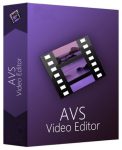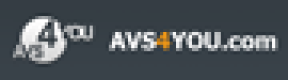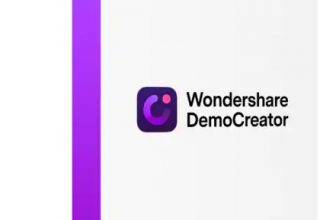AVS Video Editor Review 2025 – Easy-To-Use Video Editor Ideal for Both Beginners and Advanced Users
The AVS Video Editor is one of the easiest video editing programs in the market currently and it requires no special knowledge to operate. In the following section, you will find a basic guide on how to use the program for importing, editing, and exporting videos with the AVS Video Editor. Once you have downloaded and installed AVS Video Editor on your Windows PC, it is time to get creative, and here’s how you can do it.
Pros&Cons
Pros&Cons | Check All Positive and Negative Sides
Video guide
How to start working with AVS Video Editor?
Features table
AVS Video Editor Features Table
| Transitions | |
| Motion Effects | |
| Titles | |
| Chroma Key | |
| Timeline | |
| Split Scenes | |
| Trim Scenes | |
| Zoom | |
| 3D Editing | Unverified |
| Enhance Image Color | |
| Drag & Drop Video Clips | |
| Analog Video Capture | |
| Video Stabilizer | |
| Trim Audio Files | |
| Mix Audio Tracks | |
| Youtube Upload | |
| Supported Video Export Format | MP4, M4V, MOV, MKV, WEBM, AVI, DVD, VOB, MPG, WMV, 3GP, FLV, M2TS, and TS, among others |
| Create DVD Discs | |
| Create Blu Ray Discs | |
| Website | www.avs4you.com |
Usage guide
AVS Video Editor Usage Guide
Importing Files
To start a new project, you can import media files, capture your PC screen, or capture media from your camera. These options will show up on the Timeline once you launch and activate the AVS Video Editor app. Your imported video files will be placed in the Current Project folder in the Media Library section. You can add more files to your Current Project by clicking Import, Capture, or Screen Capture from the left navigation panel. Add videos to the Timeline by clicking on a video clip and dragging it to the Timeline below.
Editing Video Clips
Now that you have learned to import video clips, click the Video Effects option to choose from a variety of effects. Click and drag down an effect to the Video Effects row of the Timeline. Next, you can define the starting points and effect of the duration before applying the effect to your clip. Open the properties panel by double-clicking the effects block and set the properties of your selected effect from the panel. Similarly, you can add credits, texts, titles, and transitions to your video clips from the Timeline toolbar.
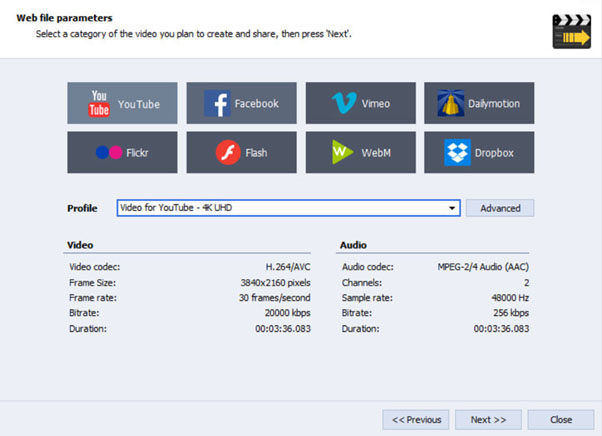
Saving and Sharing
Once your project is finished, it’s time to save your project. Click the “Project” button on the toolbar and then “Save Current Project” to select a destination for your finished project. Click the “Produce” button on the toolbar to select the video category where you want to save your project and follow the instructions. From the Produce window, go to “Web file parameters” and select a video category to share your project. You can share video clips on several social media platforms like YouTube, Facebook, Vimeo, Flickr, and WebM, to name a few.
Thanks to the simple yet well-designed UI of AVS Video Editor, navigating the app and using its many features is as easy as it gets. I found it easier to use than most of the top video editors in the market, though AVS also offers fewer features than its competitors.
Features overview
AVS Video Editor Features Overview
Transitions
AVS Video Editor offers an extensive library of visual effects and cool transitions to elevate your videos to another level. A rich collection of effects and transitions is necessary for creating quality video projects, and AVS Video Editor does not disappoint. With a comprehensive selection of text templates, including captions, titles, scrolling credits, and overlays, AVS Video Editor lets you create professional-quality video projects with next to no effort.
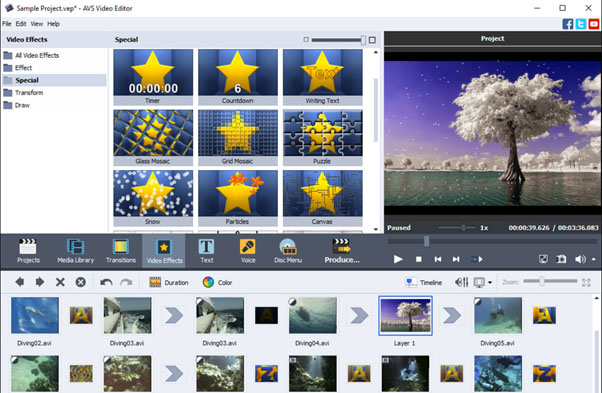
Motion Effects
AVS Video Editor allows you to control the playback speed of your videos to create slow-motion or fast-motion effects. I found it quite easy to add motion effects by clicking the Speed button on the Timeline toolbar and moving the speed slider to the desired position. You can also select the necessary “Audio” settings to adjust the audio tracks accordingly. I could not only speed up or slow down the audio track depending on the playback speed but also mute audio if necessary.
Chroma Key
Once you have added video overlay effects to the Timeline, you can adjust and edit several overlay properties using the versatile chroma key feature. You can apply chroma key effects from the Common tab of the Draw section of the Attributes tab. In addition to the attributes, you can also edit or adjust the animation and trajectory properties of your video overlays.
Video Editing
The various video effects that you can apply to your videos are categorized into 4 groups in the AVS Video Editor. The 4 groups are basic, special, transform, and draw, with each group consisting of several further effects. From basic visual effects to advanced motion effects, AVS Video Editor allows you to transform your videos in more ways than you can imagine.
Split and Trim
The new version lets you split videos easily regardless of the size and format of the videos. Trimming, splitting, cutting, and merging video clips with the AVS Video Editor is like taking a walk in the park thanks to the well-designed UI and easy-to-use editing tools that are easily accessible. The company also offers detailed tutorials and guides on its website to help amateur users learn and perform the basic functions.
Enhance Image Color
AVS Video Editor allows you to adjust the color, sharpness, and tonal range of your videos from the Color Correction Settings from the Timeline toolbar. I used the Auto Color Correction feature several times to let the program automatically adjust color settings and I was satisfied with the results more often than not. It is this intuitive performance of the AVS Video Editor that makes it such a wonderful editing application for amateurs and beginners.
Video Capture
With the AVS Video Editor, you can now record media files from your PC by capturing the full screen or selecting an area that you want to record. You can even capture videos with or without the audio. In addition to capturing your PC screen, you can take screenshots, add text annotations, highlight important details, add mouse-click effects, and split the recording by file duration or size.
Audio Editing
While audio editing takes a back seat in the AVS Video Editor, you can still import audio tracks, make audio corrections, mix or trim audio clips, combine audio tracks, and record your voice or live music. Since AVS4YOU offers separate software applications for audio editing, the audio features in the Video Editor are unsurprisingly limited.
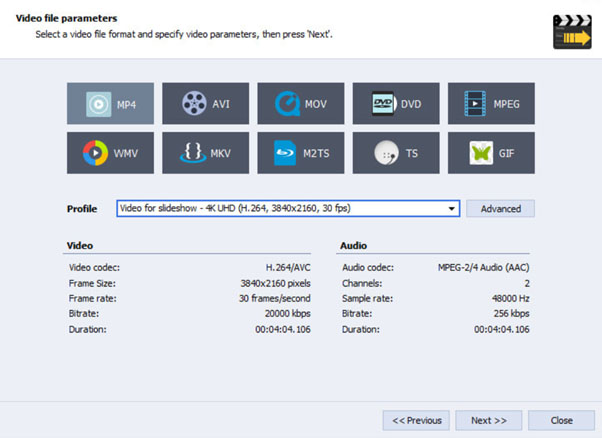
Supported Formats
AVS Video Editor supports an extensive range of export formats, including but not limited to AVI (DivX and Xvid), MP4 (Sony PSP and Apple iPod), WMV, 3GP, 3G2, QuickTime (MOV), DVD, VOB, VRO, MPEG-1, 2, 4, MPG, DAT, MJPEG, Real Video (RM and RMV). You can save your projects on your PC in the desired format, adjust them for Android or iOS devices, or share them on Instagram, TikTok, YouTube, or Vimeo, among other social platforms.
Competitors
Google Search Trends and Comparison with Competitors
Google Trends is an analytical website by Google that graphically displays the change in interest in certain search terms. I used Google Trends to study the interest in “AVS Video Editor” and other related keywords over the past 12 months within the USA.
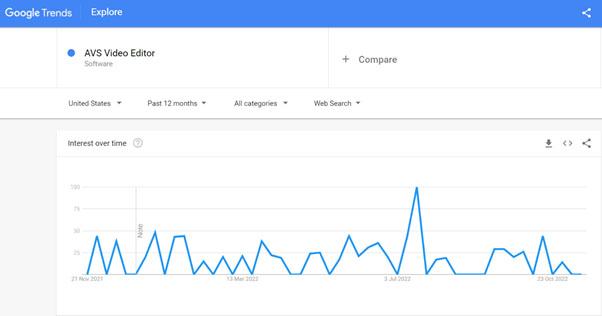
The interest in “AVS Video Editor” was mostly average with a few small peaks in the graph now and then. The visible lack of interest in the software over the past 12 months can be attributed to the software’s young age and limited capabilities that can deter advanced users. However, the interest in the search word did peak around July 2023 most likely due to the release of the software’s latest version during that time. Currently, Google Trends predicts an increase in interest in “AVS Video Editor” in the coming weeks.
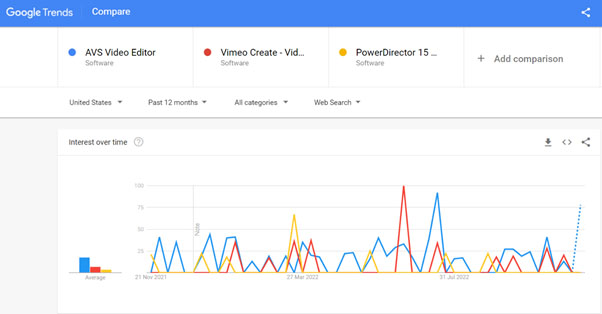
On comparing “AVS Video Editor” with “PowerDirector Ultra” and “Vimeo Create – Video Editor”, I found the average interest in AVS was considerably higher than its competitors. Much to my surprise, “AVS Video Editor” performed better than both “PowerDirector Ultra” and “Vimeo Create Video Editor”. While both PowerDirector and Vimeo Create have been in the market for a long time and boast a considerable customer base, interest among users in the “AVS Video Editor” has expectedly increased since the release of its latest version as users look forward to trying out the new features and upgrades.
Reviews & Ratings
AVS Video Editor User Reviews & Ratings
To understand the impact of AVS Video Editor on users, I explore social media sites like Facebook and Twitter. However, I did not come across any meaningful user reviews of the product while browsing through social media sites. While I read a few positive comments here and there about the program’s decent performance and ease of use, such comments were not enough to gauge the true impact of the program.
Thus, I checked out several tech forums and consumer review sites such as Trustpilot and SiteJabber to better understand the program’s functionality. While I could not find any reviews of the AVS Video Editor on Trustpilot or SiteJabber, I did find reviews of AVS4YOU on both of these sites. AVS4YOU earned an average TrustScore of 2.9 out of 5 stars from more than 500 reviews on Trustpilot but a decent rating of 4.24 from 5 stars from over 190 reviews of the company on SiteJabber. While several users on SiteJabber praised the company’s free products, affordable software programs, and prompt customer service, a handful of users on Trustpilot complained about the company’s business practices.
After going through several reviews, I concluded that users have had mixed experiences with the company with many users benefitting from the affordable and free programs while other users were affected by company policies concerning license renewals and refunds.
Conclusion
Should You Buy AVS Video Editor?
AVS Video Editor makes editing videos fun and easy with the help of several useful tools, a plethora of online tutorials, and a user-friendly interface. An ideal video editing application for beginners and those with little or no knowledge of editing programs, AVS Video Editor is not only easy to use but also easy on the pocket. Despite its affordability and usability, AVS Video Editor is not for professional and advanced users. I would want to see the company add some advanced features and editing tools in the future so that it can compete with the top video editors in the market.